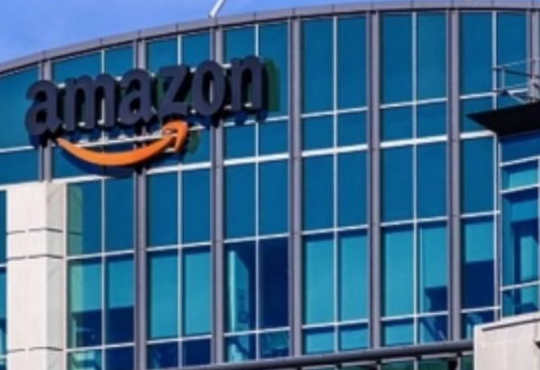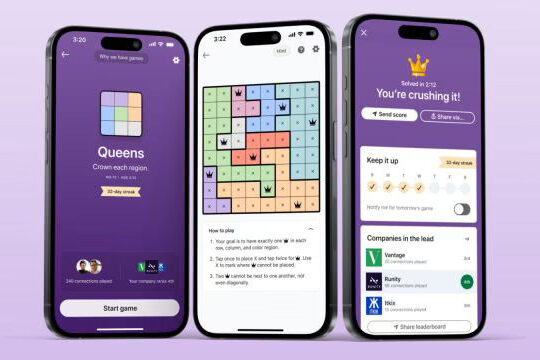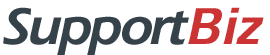Image source: askopinion.com
One cannot really fathom the amount of personal data that Google collects from each of us when we use any one or more of its services. It records every search query we make, every video we watch, every location we visit via Google Maps, the route we took and much more. Of course, it also gets our shopping preferences and money payments too.
In case the quantum of data that Google stores about you is unsettling, there’s no reason to worry because Google does state in its policies that as a matter or process it does auto-delete the data. Of course, one isn’t exactly sure whether this is a custom more honoured in the breach than in its practice. So, we thought of writing up this piece that could help you figure out things better and take corrective action too.
What’s private and what’s public data?
Google obviously knows your name, your facial identity, birthday, gender, possible other email addresses, the password and your mobile number. All of these are required when you sign-up to any of its services. Now, take the following steps to find out what Google shares in public:
- Open a web browser and go to the Google Account page and type your Google username with or without the @gmail.com appendage.
- From the menu, choose Personal Info and review this thoroughly. Remember, you can change or alter your photo, name, birthday, gender, password etc. right away
- Now scroll to the bottom of the page and select “Go to About me” – in this page each line is labeled with either a people icon, an office building icon or a lock icon. This denotes public, semi-public and private. Sadly though you cannot make your account totally private at this moment in time as Google doesn’t allow it.
Now Check Google’s Activity Records
Depending on what you want to do at this juncture, we have options listed out. You could find the data sets Google has built up on you, review and delete it or set it to auto-delete after a period of time. We believe that you could set auto-delete for three months on some services such as Google Maps and Search. Of course, you could auto-delete all data and set Google to stop tracking you.
- Log in to your account and choose Data & Personalization. Scroll to Activity controls and select Web & App Activity.
- This is where all searches, YouTube views and other interactions with Google apps are recorded. You can toggle this to Off position though this could stop Google Assistant devices from functioning normally. A better way is to be specific.
- Uncheck the first box to stop Google from tracking your browser history and activities on websites you sign into with Google account, which is almost everything. Uncheck the second box to stop audio recordings with Google Assistant
- Select Auto-delete so that even if data is recorded, it gets removed automatically every three months or 18 months. Remember that the moment you change this setting, data will get deleted immediately. Which is why Google makes you reconfirm this step
- Click on Manage Activity to display data that Google has collected from the time you created the account. You could sit down and delete specific days’ data. You could delete the history manually, select the stacked dots icon to the right of the search bar at the top of the page and choose Delete Activity and then select from options given
Finally, Crackdown on the Location Tracking
Imagine how you will feel if someone is constantly tracking the places you visit and also the route you take to that location. Gets creepy enough and when you realize that Google can end up serving you ads based on your location and without your consent, things just get downright uncomfortable. Now, it is up to you to wipe the slate clean on the maps and here’s how:
- Sign into your Google Account and select Data & Personalization. You will be able to see a list of all your location data that Google has logged. Now scroll to Activity Controls and select Location History.
- You can toggle off in case you want Google to stop tracking your location. Though we think a better option is to set up auto-delete once every three or 18 months. Remember to confirm your choice using the popup that will appear.
- Click on Manage Activity which displays all location data. You can permanently delete all location history by clicking on the trash icon at the lower right hand corner and then select Delete Location History. You can also delete individual trips by clicking on any dot on the map or bar on the timeline.
The same steps can be followed to delete your YouTube history as well though we believe that amongst all of Google’s services this is one where having the history intact is helpful, especially when one is trying to find out some old video that one wants to see again or share with a friend.
And finally, it is worth remembering that just because you have reset privacy settings, it does not mean that Google has you off the hook. The company can track physical location using inputs from Wi-Fi and other wireless signals on the smartphone you carry. And this can happen even if you aren’t signed in.